AWS Nova Canvas Server
MCP server for generating and editing images using AWS Bedrock’s Nova Canvas model
Installation
Installing for Claude Desktop
Option 1: One-Command Installation
npx mcpbar@latest install yunwoong7/aws-nova-canvas-mcp -c claudeThis command will automatically install and configure the AWS Nova Canvas Server MCP server for your selected client.
Option 2: Manual Configuration
Run the command below to open your configuration file:
npx mcpbar@latest edit -c claudeAfter opening your configuration file, copy and paste this configuration:
View JSON configuration
{
"mcpServers": {
"AWS Nova Canvas Server": {
"command": "uvx",
"args": [
"aws-nova-canvas-mcp"
],
"env": {
"AWS_ACCESS_KEY": "${input:aws_access_key}",
"AWS_SECRET_ACCESS_KEY": "${input:aws_secret_access_key}"
}
}
}
}AWS Nova Canvas MCP Server


An MCP server that allows you to generate and edit images using the Nova Canvas model of Amazon Bedrock.
Features
- Text to Image
- Image Inpainting
- Image Outpainting
- Image Variation
- Image Conditioning
- Color Guided Generation
- Background Removal
- Show Image Thumbnails
Installation
Claude Desktop Setup
- Configure Claude Desktop
- Click on Claude > Settings from the Claude Desktop menu.
- When the popup appears, select Developer from the left menu, and click the Edit Settings button.
- This will open a folder containing the settings file. The name of this settings file is:
claude_desktop_config.json
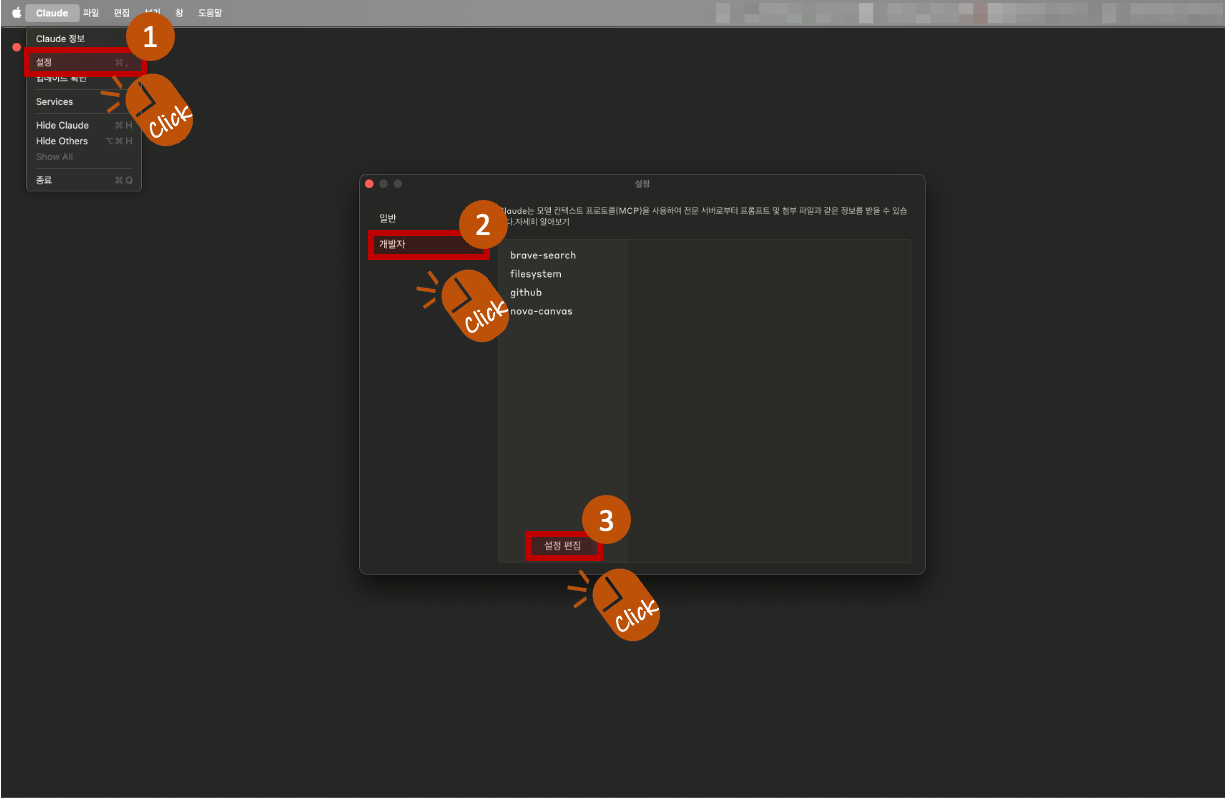
-
Add the following content to the settings file (Python version):
-
python version
"nova-canvas": { "command": "uvx", "args": [ "aws-nova-canvas-mcp" ], "env": { "AWS_PROFILE": "YOUR_AWS_PROFILE" } }✅ Only AWS_PROFILE is required. Other variables like AWS_ACCESS_KEY_ID, AWS_SECRET_ACCESS_KEY, AWS_REGION, and PORT are optional and not necessary if your AWS profile is set correctly.
⚙️ If the setup is completed successfully, you can see that the "nova-canvas" item has been added in Claude > Settings > Developer tab. ⚠️ Important: MCP settings only work on the Claude desktop app, not the Claude web browser version
-
Image Save Location
By default, all generated or edited images will be saved in the following directory:
- macOS / Linux:
~/Desktop/aws-nova-canvas - Windows:
C:\Users\YourUsername\Desktop\aws-nova-canvas
📁 If no image save path is specified, the application will automatically create and use the folder above.
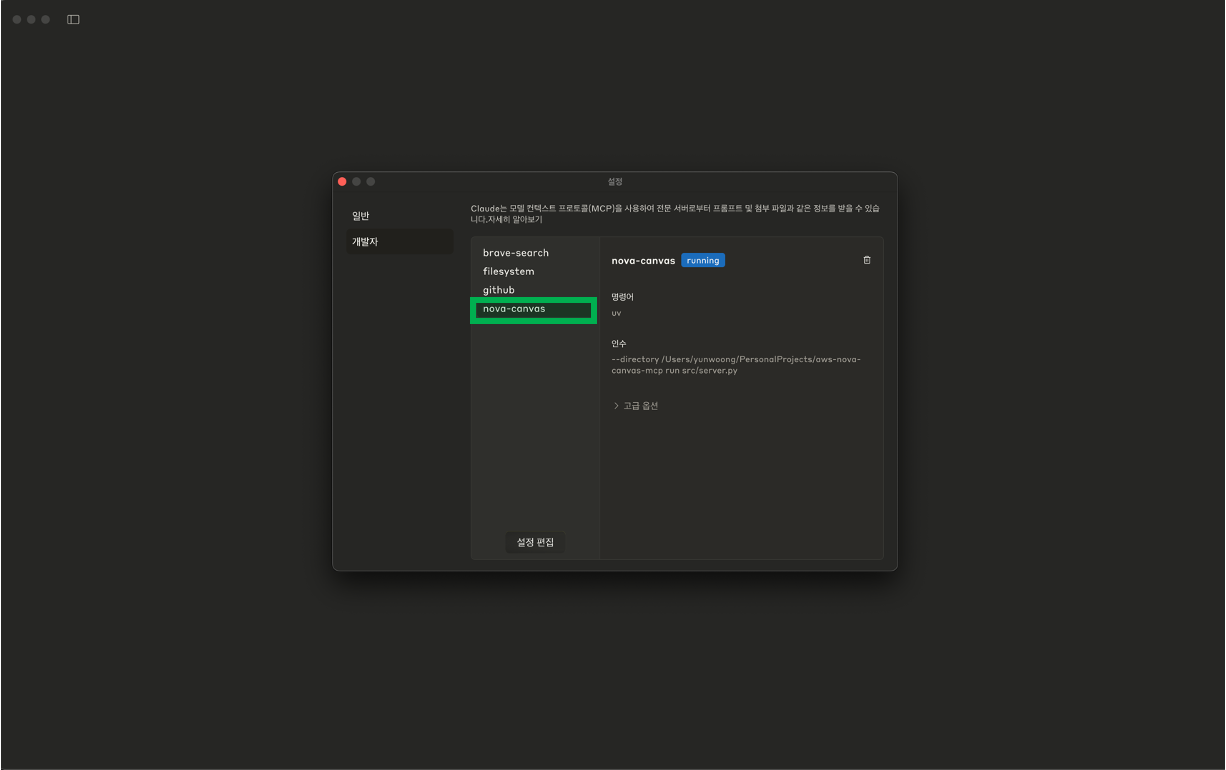
Usage Example
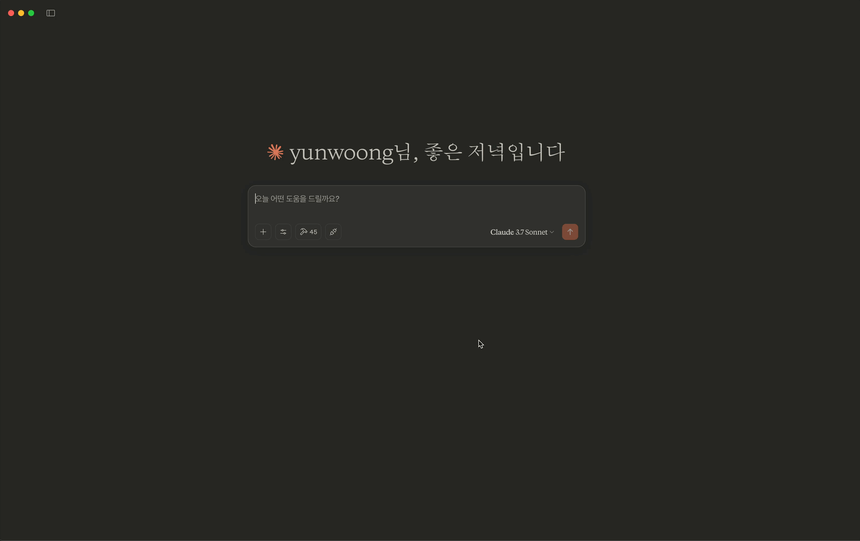
Limitations
- Prompt text supports up to 1024 characters
- Image generation allows up to 3 images at a time
- Image variation requires 1-5 reference images
- Color guide supports 1-10 color codes
License
MIT License
Stars
3Forks
3Last commit
6 months agoRepository age
7 monthsLicense
MIT
Auto-fetched from GitHub .
MCP servers similar to AWS Nova Canvas Server:
Stars
Forks
Last commit
Stars
Forks
Last commit
Stars
Forks
Last commit